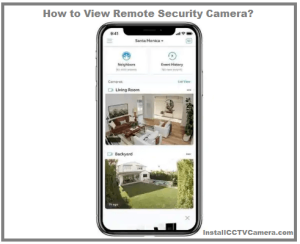Connecting your Wyze camera to a new WiFi setup is easier in 2023 if you set it up as a completely new camera without adjusting or deleting any previous settings used by your existing WiFi connection. Here is what to do:
How to Connect Wyze Camera to new WiFi?
As mentioned, it will connect to your new WiFi like a brand-new camera. Therefore, do not delete or adjust the old camera settings first. In this case, use your existing camera and establish a new WiFi setup connection.
Before proceeding step by step, ensure you have a camera, power, smartphone app, and WiFi connection. Make sure everything is working, updated, and ready to connect.
Follow these eight steps:
- Click and launch the Wyze app on your smartphone and login if necessary.
- Connect the camera to a power outlet or USB port and wait 30 minutes for it to blink yellow.
- Press and hold the settings button on the back of the camera. When you hear “Ready to connect,” just let go.
- In the smartphone app, look at the top right corner of the screen and click on the three dots. Click “Add Product” again and find the device name you want to add.
- Follow the onscreen instructions in the setup window after selecting your device.
- Select a 2.4GHz Wi-Fi-connected network and enter your password. Wyze doesn’t work at 5GHz. Connect to the network after the password.
- Scan the QR code with your Wyze camera from the smartphone app. You should hear “QR Code Scanner.” If so, click the “I heard your voice command” button.
- Choose a new label for your camera with a gear icon by clicking Name and typing in a new name.
Having a whole new connection to your old camera would be best. If not, go through the steps again until corrected.
Note: If you need to connect more than one Wyze camera to a new WiFi network, repeat this procedure for each camera until all are set up. For example, you can customize it by selecting motion and sound detection.
How to Change WiFi on Wyze Camera?
Here are the steps:
- Open the Wyze app on your phone.
- Log in to your Wyze account.
- If the camera is off, connect the USB cable to turn it on.
- Press and hold the Settings button until you hear a message.
- In the Wyze app, click the dot in the top right corner.
- Click the “Add Product” button and select Wyze Camera.
- Select a new WiFi networkWiFi Point the camera at the QR code.
How to reconnect your WYZE camera?
To reconnect your Wyze security camera, go to the Wyze app and follow these steps:
- Go to the Settings menu and select the Add Product option.
- In the next window, select your device and follow the onscreen instructions.
- The software will prompt you to connect your phone to a 2.5 GHz WiFi networWiFinnect your device by scanning the QR code on display.
Update Wyze camera firmware.
After establishing a new solid WiFi connection, you should ensure your Wyze camera has the latest firmware settings to ensure your camera always works properly. There are two ways to update your camera’s firmware.
Update via WiFi connection.
Open the Wyze app on your smartphone and click on the Wyze Camera. Click Settings. Click Device Information. Finally, click on the Firmware version and install when it shows the update/upgrade option. If not, your Wyze camera firmware is already up to date.
Update without a WiFi connection
On your computer, go to Wyze’s Release Notes and Firmware page to find the latest firmware for your camera and download it to your computer. Then, remove the microSD card from your Wyze camera and insert it into your computer.
Extract the firmware file to the SD card’s root directory (first folder). With the camera turned off, insert the microSD card back into the camera.
Restart by holding down the camera’s setup button and the plus button on the USB cable for 4 minutes until the purple or blue light turns on (depending on the camera model). Your camera should now have the latest firmware.
How do I connect my Wyze base station to my new WiFi?
- In the Wyze app, tap your Wyze base station.
- Tap the Settings gear in the top right corner.
- Tap Device info > Change connection. One of the following screens is displayed. Choose a network. Follow the onscreen steps to connect to your WiFi networWiFice connected; disconnect the base station from the router.
Why is my Wyze camera not connecting to my new WiFi?
This may sound too basic, but rebooting or power cycling the device is a proven and tested solution to the glitch. A hard reboot may help clear bugs and refresh the camera. Restart your Wyze camera and WiFi networking phone.